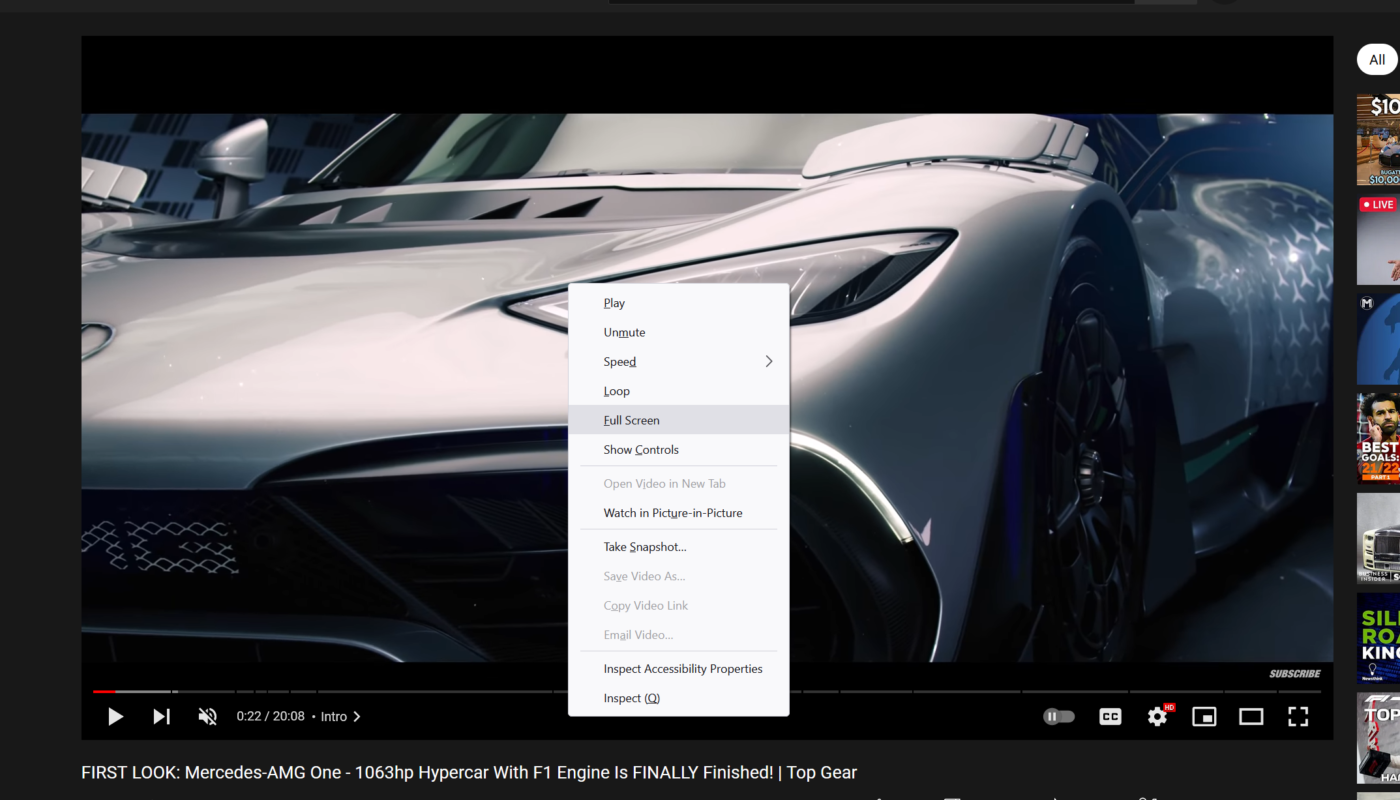Whenever you are watching a YouTube video, you may want to take a screenshot at some point for different reasons. It could be educational videos or any video for the purpose of articles/thumbnails. It may seen difficult to take a screenshot and if you search online you will be redirected to different third party apps for this work.
I will show you the easiest, official and within YouTube way of taking a screenshot from a video at any point in the timeline.
Steps to take screenshot from YouTube Video :
- Visit the Youtube video you want to take a screenshot from.
- Move the timestamp on video to desired position and adjust the quality of video.
- Double right click on the video to toggle the Youtube options.
- Select the option “Take Snapshot”
- Select the location on prompt to save the image.
You are done. You can follow the same steps for any YouTube video.