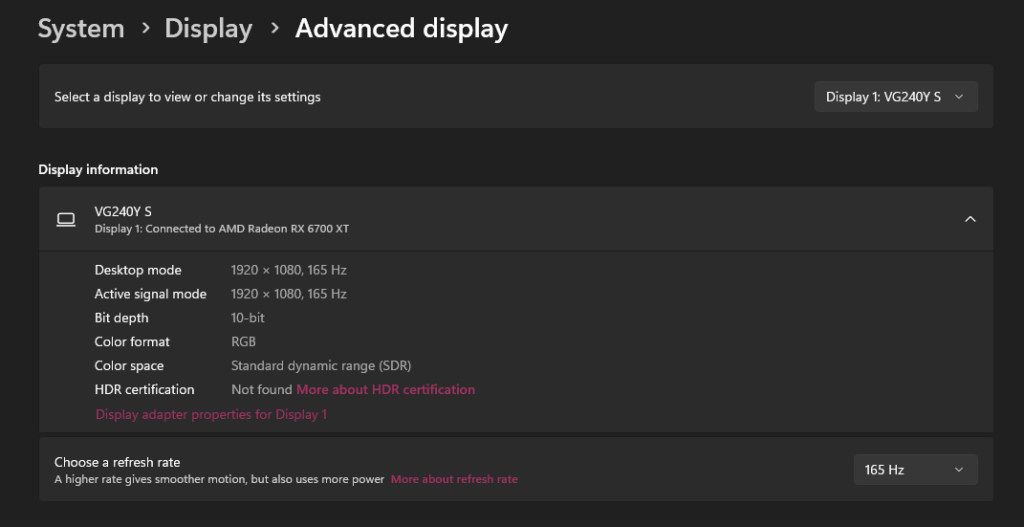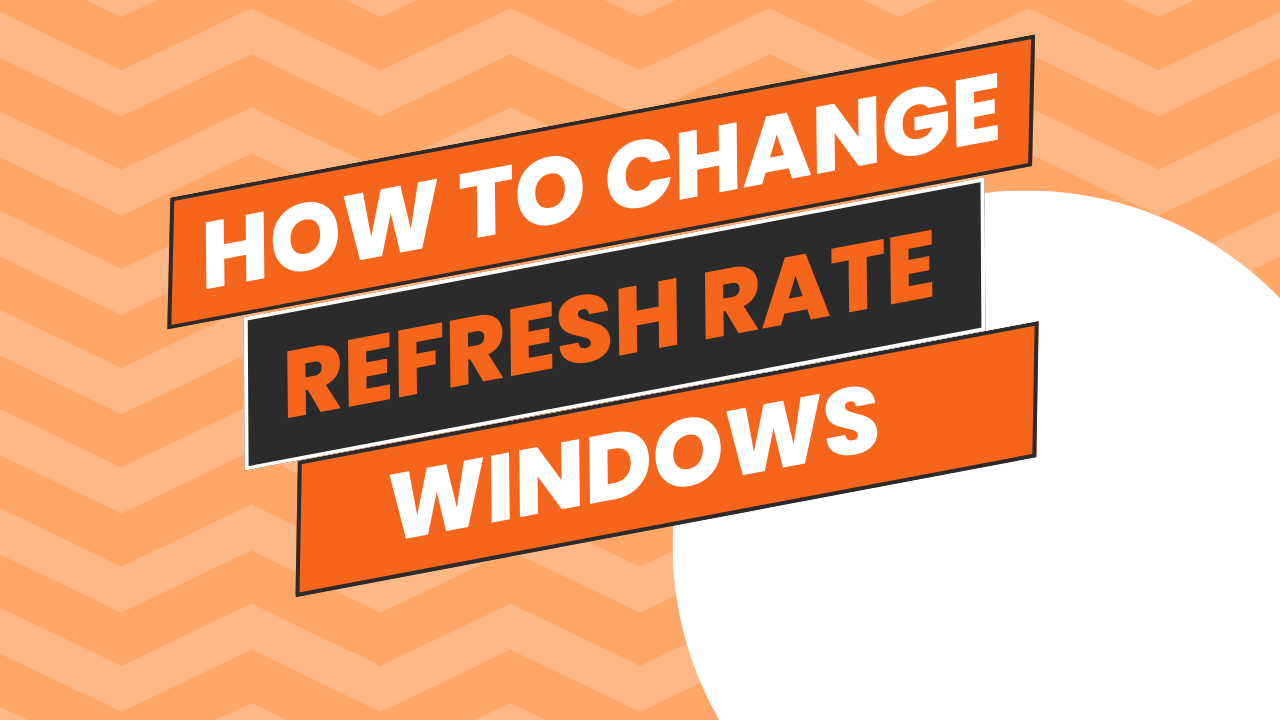Experiencing flickering or instability on your computer screen may indicate a need to adjust your monitor’s refresh rate. While your PC is designed to choose the optimal refresh rate for your monitor automatically, manual adjustment might be necessary in some instances. This article will guide you on how to manually modify the refresh rate of your monitor in Windows 10.
What is Refresh Rate?
The refresh rate is defined as the frequency at which a monitor updates the display image per second. For instance, a 60 Hz monitor refreshes the screen 60 times per second. Monitors with low refresh rates can result in screen flickering.
The appropriate refresh rate will rely on your specific use case. A 60Hz refresh rate is generally sufficient for everyday computing tasks. However, for visually demanding tasks such as gaming, higher rates like 144Hz or 240Hz are advised.
How to Change Your Monitor Refresh Rate in Windows 10
To change your monitor’s refresh rate, right-click your desktop and go to Display settings > Advanced display settings. Then choose a display from the drop-down and click Display adaptor properties. Next, select the Monitor tab and choose a refresh rate from the drop-down.
- Right-click any blank area on your desktop.
- Then select Display settings from the pop-up menu. You can also access this by going to Start > Settings > System > Display.
- Next, select Advanced display settings. You will see this on the right side of the window under the Multiple displays section.
- You will see this option as a clickable link at the bottom of the window. If you are using more than one monitor, choose which one you want to configure by clicking the drop-down menu under Choose display.
- By default, Windows will open the Adapter tab. The Monitor tab is the second tab at the top of the window.
- Under the Monitor Settings section, you will see your current refresh rate. Choose a new one from the drop-down box.
- Finally, click OK to confirm.
How to Change Your Monitor Refresh Rate in Windows 11
To change your monitor’s refresh rate, right-click your desktop and go to Display settings > Advanced display settings. Then choose a display from the drop-down ‘Select a display to view or change its settings’. Next, select the required refresh rate from ‘Choose a refresh rate section’.