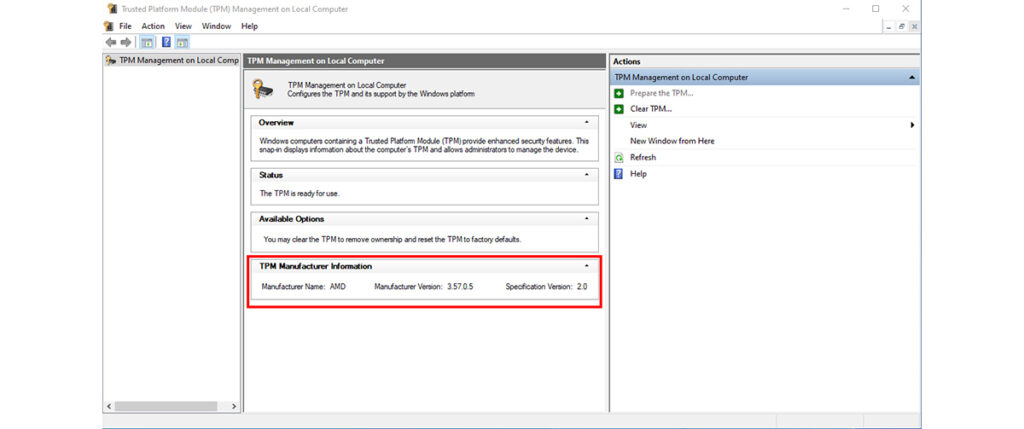Microsoft recently announced Windows 11 and one of its system requirements is TPM 2.0. Thus, many people are now asking questions like “does my PC support TPM 2.0?” or “is a discrete TPM 2.0 module mandatory for installing Windows 11?”
A TPM 2.0 module is not mandatory on motherboards newer than Intel 100 series and AMD 300 series motherboards. TPM 2.0 related technologies are available in Intel chipsets newer than 100 series and AMD Ryzen processors. It can be enabled by simply enabling “PTT” or “AMD CPU fTPM” in “Security Device Support” in BIOS.
MSI Motherboards with TPM 2.0 Support
Here is a complete list of MSI motherboards with TPM 2.0 support. Please note that this is not a list of Windows 11 compatible motherboards but rather a list of motherboards in which their BIOS supports TPM 2.0.
Intel

AMD

How to Enable TPM in BIOS
Go to BIOS and find the item “Security Device Support” to enable TPM.
Click BIOS 5 – If your BIOS features Click BIOS 5, you’ll find “Security Device Support” in “Settings\Security\Trusted Computing”. Enable “PTT” on an Intel motherboard, or “AMD CPU fTPM” on an AMD motherboard.
Intel MSI Motherboard
- Enter BIOS by repeatedly tapping ‘Del’ or ‘F2’ as the PC startups.
- Make sure to enter ‘Advanced mode’ by tapping F7.
- Navigate to the “Settings” box.
- Navigate to “Security”.
- Click on “Trusted Computing”.
- Select “Security Device Support”- Set to Enable
- Set “TPM Device selection” to Security PTT Enable.

AMD MSI Motherboard
- Enter BIOS by repeatedly tapping ‘Del’ or “F2” on the startup of the PC.
- Make sure to enter ‘Advanced mode’ by tapping F7.
- Navigate to “Settings” box.
- Navigate to “Security”.
- Select “Security Device Support”- Set to Enable
- Navigate to “AMD fTPM Switch” and set to [AMD fTPM].
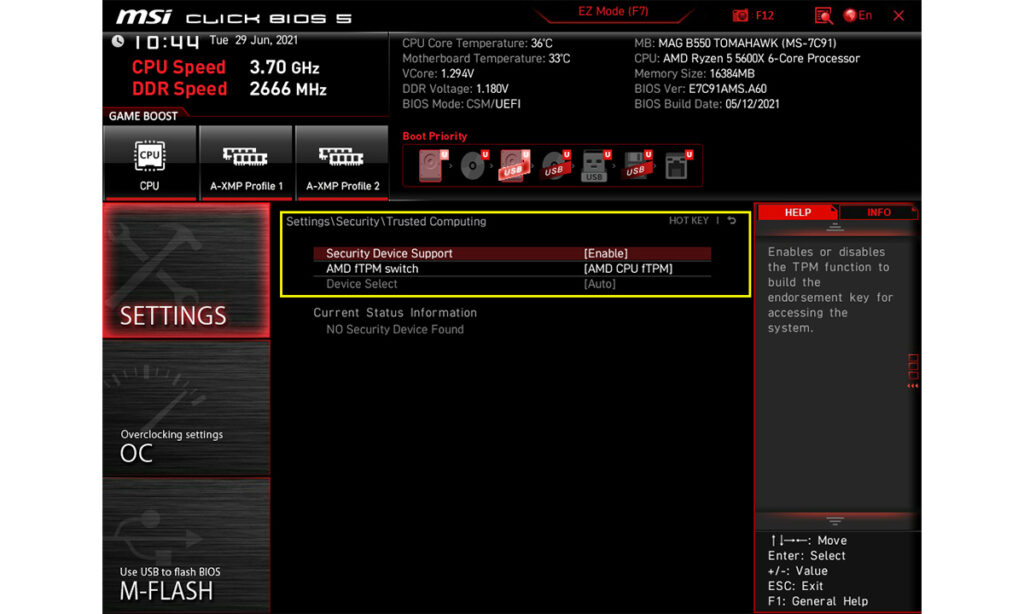
AMD ASRock Motherboard TPM 2.0
- Enter BIOS by repeatedly tapping ‘Del’ or ‘F2’ on startup of the PC.
- Enter the ‘Advance’ Tab. Click on “CPU Configuration”:
- Click on “AMD fTPM Switch”( if you have the option to Enable, set it to Enable, skip to step 5.).
- Select ‘AMD CPU fTPM’.
- Go to the Exit tab and select “Save changes and exit”. Upon reboot, press “Del” or “F2” to head back into BIOS.
- Enter the “Advanced” tab.
- Select “Trusted Computing”.
- For option “Security Device Support” – Ensure it is set to ‘”Enable”.
- It will now show ‘TPM 2.0 Device found’.
- Go to the Exit tab and select “Save changes and exit”.
ASrock Motherboard with Intel CPU
- Enter BIOS by repeatedly tapping ‘Del’ or ‘F2’ on startup of the PC.
- Enter the ‘Advance’ Tab. Click on “CPU Configuration”:
- Click on “Security”.
- Click on “Intel Platform Trust Technology”.
- Set to ‘Enable’
- Go to the Exit tab and select “Save changes and exit”.
Asus Motherboard with AMD CPU
- Restart the system.
- On startup, repeatedly press the F2/Del key to access the bios.
- Navigate to the ” Advanced” tab. If you do not see the tabs shown in the image below,
Press the F7 key to switch to Advanced mode. - Click on ” AMD fTPM” and set it to Enabled.
- Press the F10 key to save changes and reset. Click Yes on the prompt that appears.
Asus Motherboard with Intel CPU
- Restart the system.
- On startup, repeatedly press the F2/Del key to access the bios.
- Navigate to the ” Advanced” tab. If you do not see the tabs shown in the image below,
- Press the F7 key to switch to Advanced mode.
- Click on ” PCH-FW configuration” and set it to Firmware TPM 2.0 . If it has “PTT” instead as an option after clicking on PCH-FW configuration, set it to Enable.
- Press the F10 key to save changes and reset. Click Yes on the prompt that appears.
How to Check the TPM Status
In BIOS – After “Security Device Supported” is enabled, press the F10 key to save and exit BIOS. Go back to BIOS and you’ll find the TPM version on your PC.
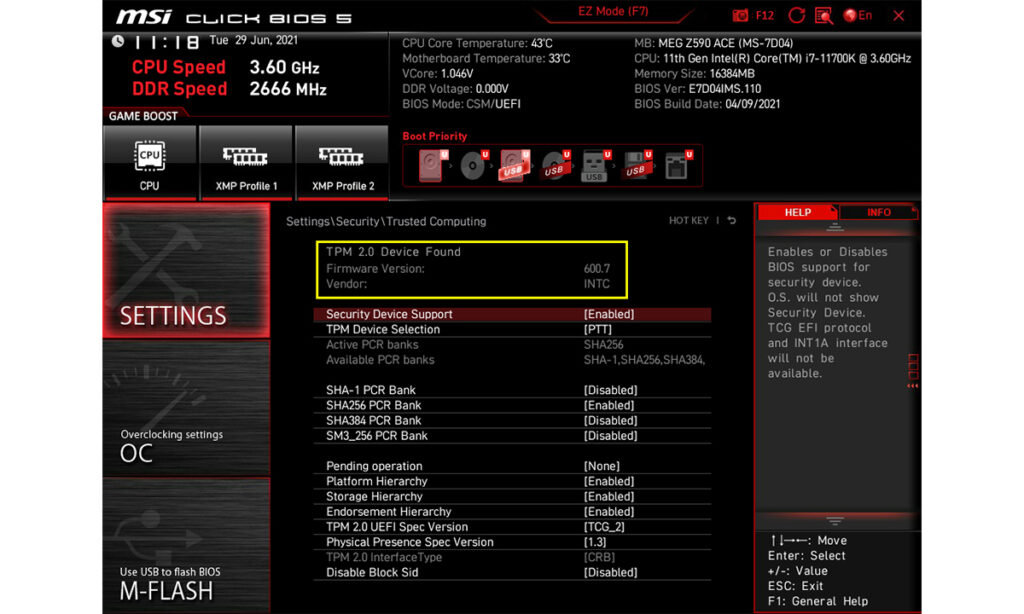
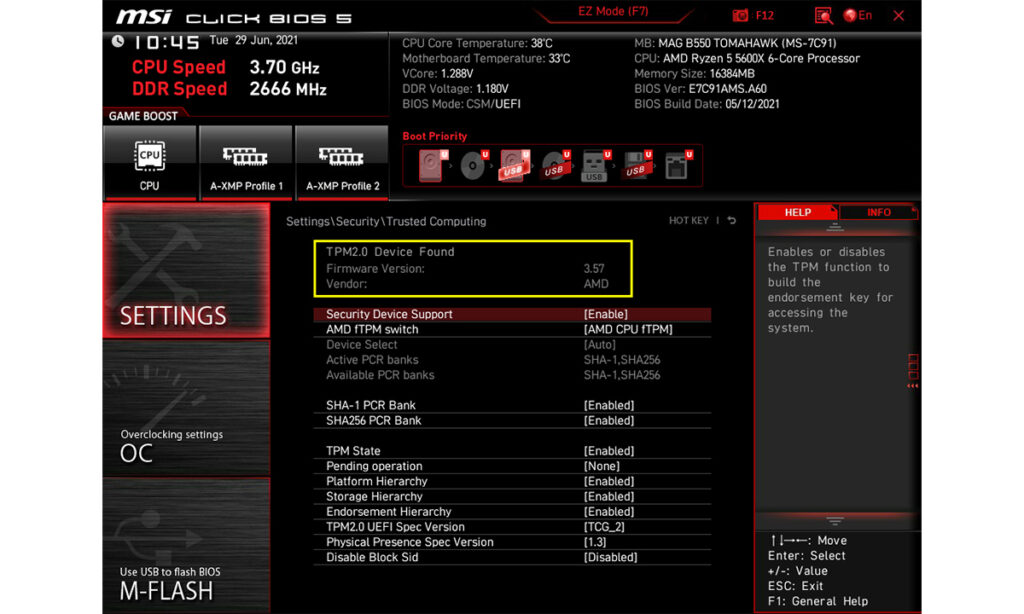
Also Read: GPU Prices Are Falling Below MSRP For the First Time in Years
In Windows 10 – Press [Windows] + [R] key and run “tpm.msc”. The “TPM Management” will show the TPM version of your system.